Deploy OpenFaaS with MicroK8s
As part of the seasonal home lab tidy-up I reinstalled Ubuntu Bionic Beaver (18.04) on my NUC and instead of using kubeadm to deploy Kubernetes I turned to Canonicals MicroK8s Snap package and was blown away by the speed and ease with which I could get a basic lab environment up and running.
This post takes you through the steps involved in getting MicroK8s up and running on an Ubuntu Bionic node and tops it off with deploying OpenFaaS and using it with the MicroK8s supplied registry addon.
What is a Snap
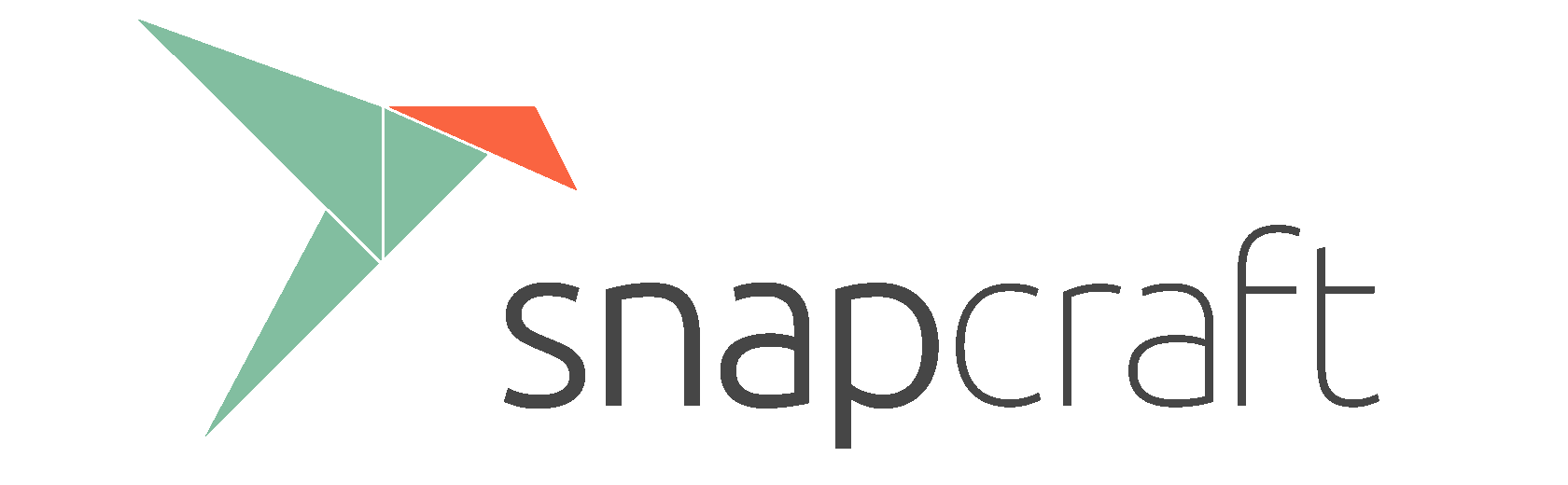
A Snap is a universal package which can deployed on a wide range of Linux distributions, it bundles dependencies and config, simplifying installs to a single standard command. On the surface its quite similar to the recent CNAB project but predates it by over 4 years, having started out as Click - Canonicals packaging solution for Mobile.
The snap CLI (also referred to as Snapcraft) has been part of Ubuntu since Xenial (16.04) and can be installed on a wide selection of other distros.
What is MicroK8s
MicroK8s is a Kubernetes distribution targetting workstations and applications, and is distributed as a single snap package that can be deployed on 42 flavours of Linux.
The project refers to the simplicity of getting up and running as being zero-ops, and I have to admit they’re not overstating the ease with which you can deploy your own MicroK8s instance.
Installing MicroK8s
The steps described in this post were carried out on a fresh Ubuntu Bionic installation.
Install MicroK8s using the Snapcraft CLI, having previously used Minikube for dev Kubernetes installs I was very surprised by the speed with which this completed - initially thinking that it hadn’t worked.
$ sudo snap install microk8s --classic microk8s v1.13.1 from Canonical✓ installedYou can display detailed information about the installed MicroK8s snap
Here we can see the installed commands (all prefixed by
microk8s.), services and Kubernetes version (v1.13.1).$ snap info microk8s name: microk8s summary: Kubernetes for workstations and appliances publisher: Canonical✓ contact: https://github.com/ubuntu/microk8s license: unset description: | MicroK8s is a small, fast, secure, single node Kubernetes that installs on just about any Linux box. Use it for offline development, prototyping, testing, or use it on a VM as a small, cheap, reliable k8s for CI/CD. It's also a great k8s for appliances - develop your IoT apps for k8s and deploy them to MicroK8s on your boxes. commands: - microk8s.config - microk8s.disable - microk8s.docker - microk8s.enable - microk8s.inspect - microk8s.istioctl - microk8s.kubectl - microk8s.reset - microk8s.start - microk8s.status - microk8s.stop services: microk8s.daemon-apiserver: simple, enabled, active microk8s.daemon-apiserver-kicker: simple, enabled, active microk8s.daemon-controller-manager: simple, enabled, active microk8s.daemon-docker: simple, enabled, active microk8s.daemon-etcd: simple, enabled, active microk8s.daemon-kubelet: simple, enabled, active microk8s.daemon-proxy: simple, enabled, active microk8s.daemon-scheduler: simple, enabled, active snap-id: EaXqgt1lyCaxKaQCU349mlodBkDCXRcg tracking: stable refresh-date: today at 11:23 GMT channels: stable: v1.13.1 (354) 229MB classic candidate: v1.13.1 (354) 229MB classic beta: v1.13.1 (354) 229MB classic edge: v1.13.1 (372) 229MB classic 1.13/stable: v1.13.1 (356) 229MB classic 1.13/candidate: v1.13.1 (356) 229MB classic 1.13/beta: v1.13.1 (356) 229MB classic 1.13/edge: v1.13.1 (371) 229MB classic 1.12/stable: v1.12.4 (362) 251MB classic 1.12/candidate: v1.12.4 (362) 251MB classic 1.12/beta: v1.12.4 (362) 251MB classic 1.12/edge: v1.12.4 (362) 251MB classic 1.11/stable: v1.11.6 (361) 245MB classic 1.11/candidate: v1.11.6 (361) 245MB classic 1.11/beta: v1.11.6 (361) 245MB classic 1.11/edge: v1.11.6 (361) 245MB classic 1.10/stable: v1.10.12 (364) 200MB classic 1.10/candidate: v1.10.12 (364) 200MB classic 1.10/beta: v1.10.12 (364) 200MB classic 1.10/edge: v1.10.12 (364) 200MB classic installed: v1.13.1 (354) 229MB classicWait for MicroK8s to complete its startup before proceeding.
$ microk8s.status --wait-ready microk8s is running addons: gpu: disabled storage: disabled registry: disabled ingress: disabled dns: disabled metrics-server: disabled istio: disabled dashboard: disabledThe base MicroK8s install is bare-bones so we want to install some of the provided addons.
Enable the DNS Addon which deploys
kube-dnsfor us.$ microk8s.enable dns Enabling DNS Applying manifest service/kube-dns created serviceaccount/kube-dns created configmap/kube-dns created deployment.extensions/kube-dns created Restarting kubelet DNS is enabledEnable the Registry Addon which deploys a docker private registry and expose it on localhost:32000. The storage addon will be enabled as part of this addon.
The storage addon creates volumes in
/var/snap/microk8s/common/default-storage.$ microk8s.enable registry Enabling the private registry Enabling default storage class deployment.extensions/hostpath-provisioner unchanged storageclass.storage.k8s.io/microk8s-hostpath unchanged Storage will be available soon Applying registry manifest namespace/container-registry created persistentvolumeclaim/registry-claim created deployment.extensions/registry created service/registry created The registry is enabledMicroK8s provides the
kubectlCLI out of the box which allows us to take a look at whats going on.$ microk8s.kubectl get nodes NAME STATUS ROLES AGE VERSION nuc Ready <none> 41m v1.13.1 $ microk8s.kubectl get all --namespace kube-system NAME READY STATUS RESTARTS AGE pod/hostpath-provisioner-599db8d5fb-qcbn2 1/1 Running 0 16s pod/kube-dns-6ccd496668-9k4kl 3/3 Running 0 22s NAME TYPE CLUSTER-IP EXTERNAL-IP PORT(S) AGE service/kube-dns ClusterIP 10.152.183.10 <none> 53/UDP,53/TCP 22s NAME READY UP-TO-DATE AVAILABLE AGE deployment.apps/hostpath-provisioner 1/1 1 1 16s deployment.apps/kube-dns 1/1 1 1 22s NAME DESIRED CURRENT READY AGE replicaset.apps/hostpath-provisioner-599db8d5fb 1 1 1 16s replicaset.apps/kube-dns-6ccd496668 1 1 1 22sCreate snap aliases for the
kubectlanddockercommands.NOTE: we need to alias
dockerso that thefaas-clicommand can function.sudo snap alias microk8s.kubectl kubectl sudo snap alias microk8s.docker docker[Optional] You can also enable the dashboard if desired.
$ microk8s.enable dashboard Enabling dashboard secret/kubernetes-dashboard-certs created serviceaccount/kubernetes-dashboard created deployment.apps/kubernetes-dashboard created service/kubernetes-dashboard created service/monitoring-grafana created service/monitoring-influxdb created service/heapster created deployment.extensions/monitoring-influxdb-grafana-v4 created serviceaccount/heapster created configmap/heapster-config created configmap/eventer-config created deployment.extensions/heapster-v1.5.2 created dashboard enabledAnd then expose the dashboard using
kubectl proxy, note that I’m making it accesible from other hosts in my lab network here.kubectl proxy --address='0.0.0.0' --accept-hosts='^localhost$,^nuc$'
Installing OpenFaaS
We can now install OpenFaaS using kubectl as described on the docs site.
Clone the faas-netes repository.
$ git clone https://github.com/openfaas/faas-netes Cloning into 'faas-netes'... remote: Enumerating objects: 20, done. remote: Counting objects: 100% (20/20), done. remote: Compressing objects: 100% (15/15), done. remote: Total 4720 (delta 3), reused 12 (delta 3), pack-reused 4700 Receiving objects: 100% (4720/4720), 4.73 MiB | 5.17 MiB/s, done. Resolving deltas: 100% (2560/2560), done.Create the OpenFaaS Namespaces.
$ cd faas-netes $ kubectl apply -f ./namespaces.yml namespace/openfaas created namespace/openfaas-fn createdDeploy OpenFaaS.
$ kubectl apply -f ./yaml configmap/alertmanager-config created deployment.apps/alertmanager created service/alertmanager created deployment.apps/gateway created service/gateway created deployment.apps/nats created service/nats created configmap/prometheus-config created deployment.apps/prometheus created service/prometheus created deployment.apps/queue-worker created serviceaccount/faas-controller created role.rbac.authorization.k8s.io/faas-controller created rolebinding.rbac.authorization.k8s.io/faas-controller-fn createdConfirm OpenFaaS is deployed.
$ kubectl get deployments --namespace openfaas NAME READY UP-TO-DATE AVAILABLE AGE alertmanager 1/1 1 1 40s gateway 1/1 1 1 40s nats 1/1 1 1 40s prometheus 1/1 1 1 40s queue-worker 1/1 1 1 40sThe UI will now be accessible on port
31112, as I’m connecting remotely I access this via http://nuc:31112/ui/ (you may want to connect to http://localhost:31112/ui/ if you’ve deployed this locally).
Creating a Function
The process for creating a function is standard with one small requirement, you must set the image prefix to localhost:32000 as we’ll be using the registry addon enabled in the earlier sections.
Install the OpenFaaS CLI as described here.
Create a new function, setting the
--gatewayand--prefixflags appropriately.As mentioned above you must set the prefix to
localhost:32000, if you are running locally you can omit the--gatewayflag completely and use the default.$ faas-cli new --lang python --gateway http://nuc:31112 --prefix localhost:32000 myecho 2019/01/01 12:56:50 No templates found in current directory. 2019/01/01 12:56:50 Attempting to expand templates from https://github.com/openfaas/templates.git 2019/01/01 12:56:51 Fetched 14 template(s) : [csharp dockerfile go go-armhf java8 node node-arm64 node-armhf php7 python python-armhf python3 python3-armhf ruby] from https://github.com/openfaas/templates.git Folder: myecho created. ___ _____ ____ / _ \ _ __ ___ _ __ | ___|_ _ __ _/ ___| | | | | '_ \ / _ \ '_ \| |_ / _` |/ _` \___ \ | |_| | |_) | __/ | | | _| (_| | (_| |___) | \___/| .__/ \___|_| |_|_| \__,_|\__,_|____/ |_| Function created in folder: myecho Stack file written: myecho.ymlBuild the function.
$ faas-cli build -f ./myecho.yml [0] > Building myecho. Clearing temporary build folder: ./build/myecho/ Preparing ./myecho/ ./build/myecho/function Building: localhost:32000/myecho:latest with python template. Please wait.. Sending build context to Docker daemon 8.192kB Step 1/25 : FROM python:2.7-alpine 2.7-alpine: Pulling from library/python cd784148e348: Pull complete 30f71ecab593: Pull complete ed606575a835: Pull complete 9c862b3c365f: Pull complete Digest: sha256:bf950979b88495f4d36091499a99eff17c28709231768af3b0e17c7f35243942 Status: Downloaded newer image for python:2.7-alpine ---> 66c225e226f9 ...snip... Step 25/25 : CMD ["fwatchdog"] ---> Running in 5eb337e01000 Removing intermediate container 5eb337e01000 ---> 87d651b5e184 Successfully built 87d651b5e184 Successfully tagged localhost:32000/myecho:latest Image: localhost:32000/myecho:latest built. [0] < Building myecho done. [0] worker done.Deploy the function.
$ faas-cli push -f ./myecho.yml [0] > Pushing myecho [localhost:32000/myecho:latest]. The push refers to repository [localhost:32000/myecho] 50682314b263: Pushed ...snip... 7bff100f35cb: Pushed latest: digest: sha256:e78d0e594e5833511f901fa6123491d617dc295419c4c7540e0001b56111107a size: 3655 [0] < Pushing myecho [localhost:32000/myecho:latest] done. [0] worker done.$ faas-cli deploy -f ./myecho.yml Deploying: myecho. Deployed. 202 Accepted. URL: http://nuc:31112/function/myechoList the deployed functions.
$ faas-cli ls Function Invocations Replicas myecho 0 1Invoke the function.
$ echo "Hello MicroK8s" | faas-cli invoke -f myecho.yml myecho Hello MicroK8s
Optional Extras
Install Specific Kubernetes Release
You can install a specific version of Kubernetes by setting the --channel. To see a list of the available channels you can run the snap info microk8s command (see earlier in the post for example output).
For example, to install 1.12/stable.
snap install microk8s --classic --channel=1.12/stable
Snap Environment Variables
As the Snap environments are self-contained you need to run a shell inside a snap command to query their settings, for example the Storage Addon creates a directory under $SNAP_COMMON, we can check what thats set to by running the env command inside the microk8s.kubectl shell.
snap run --shell microk8s.kubectl
env